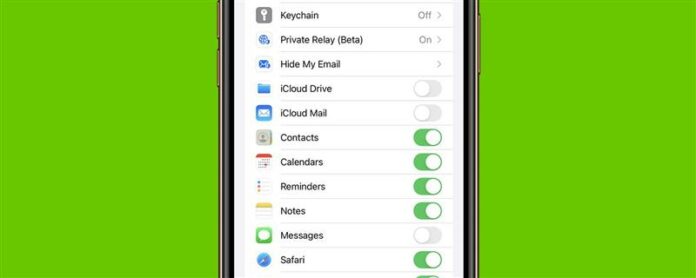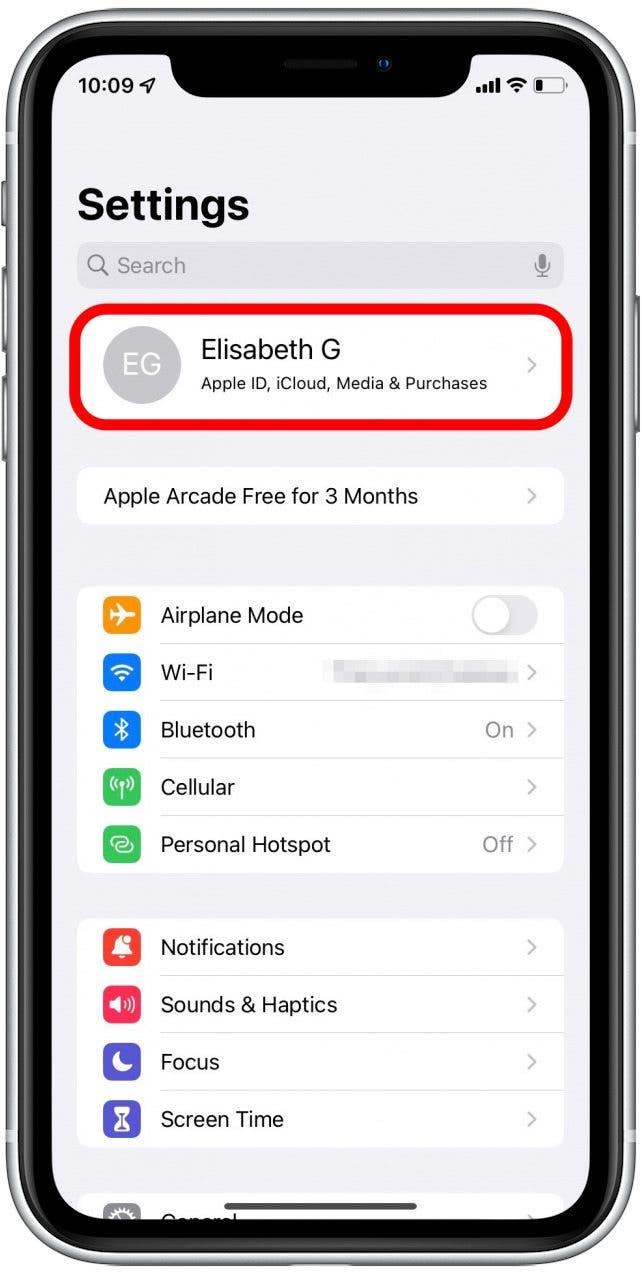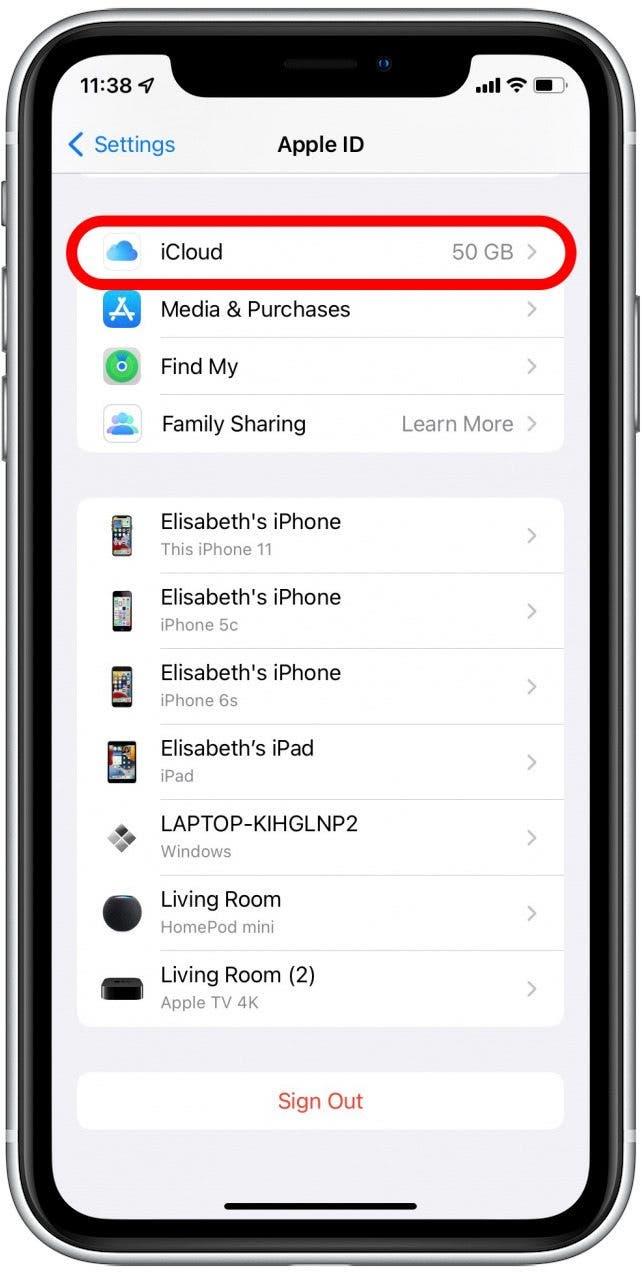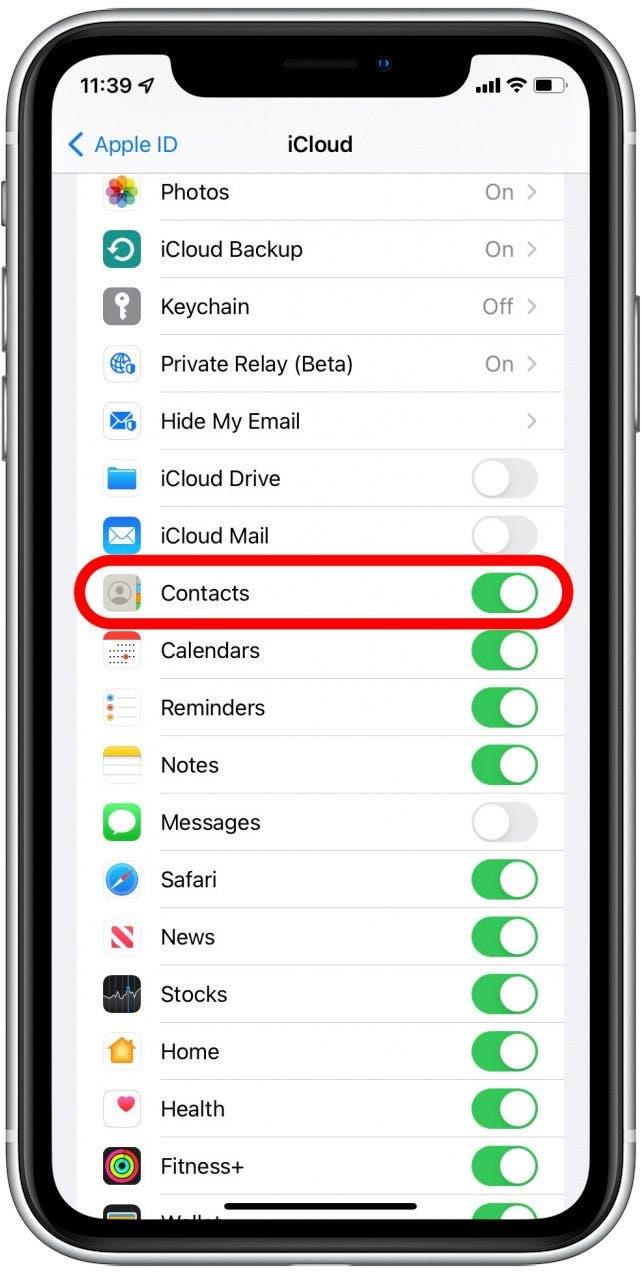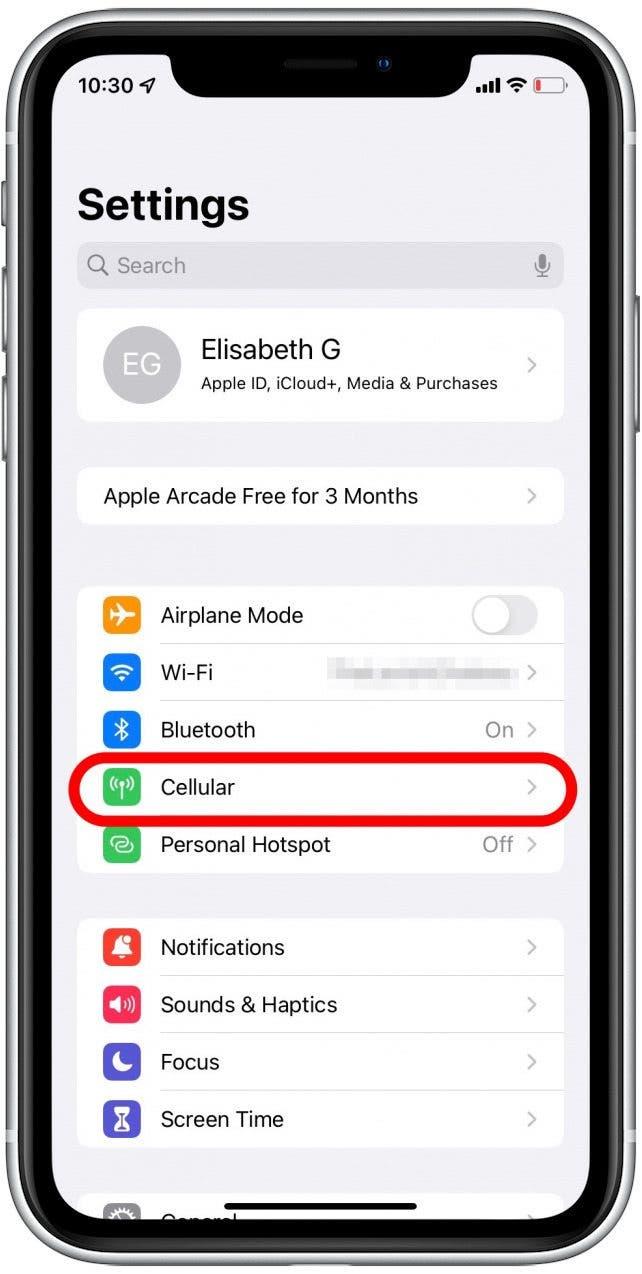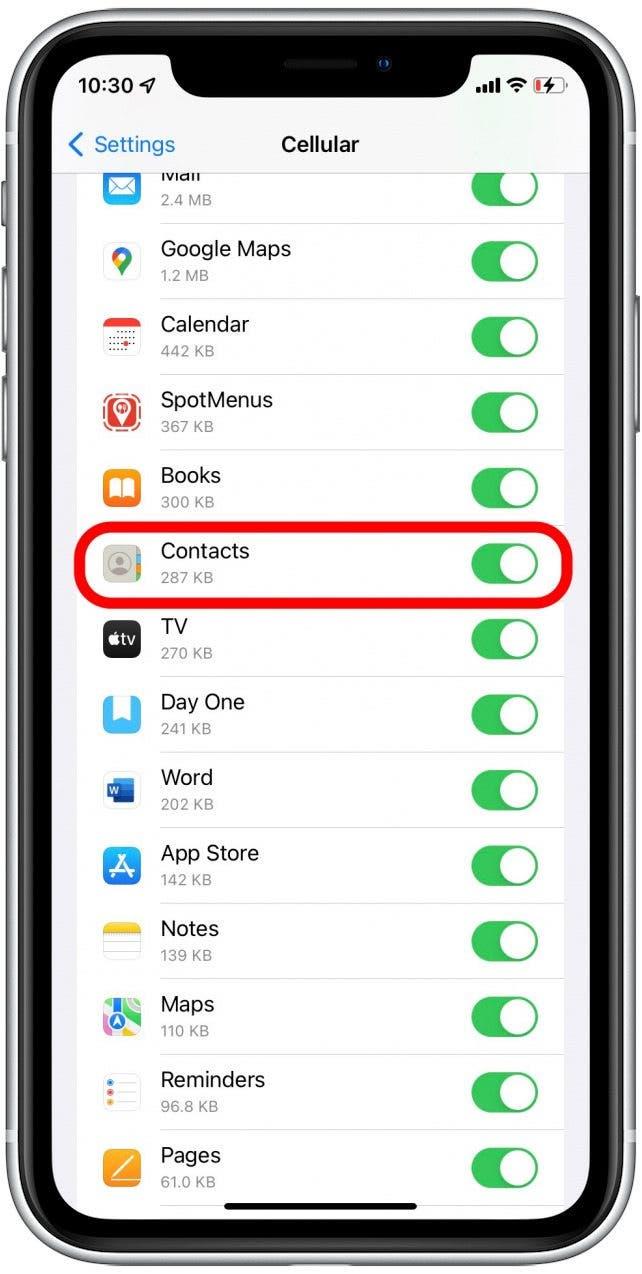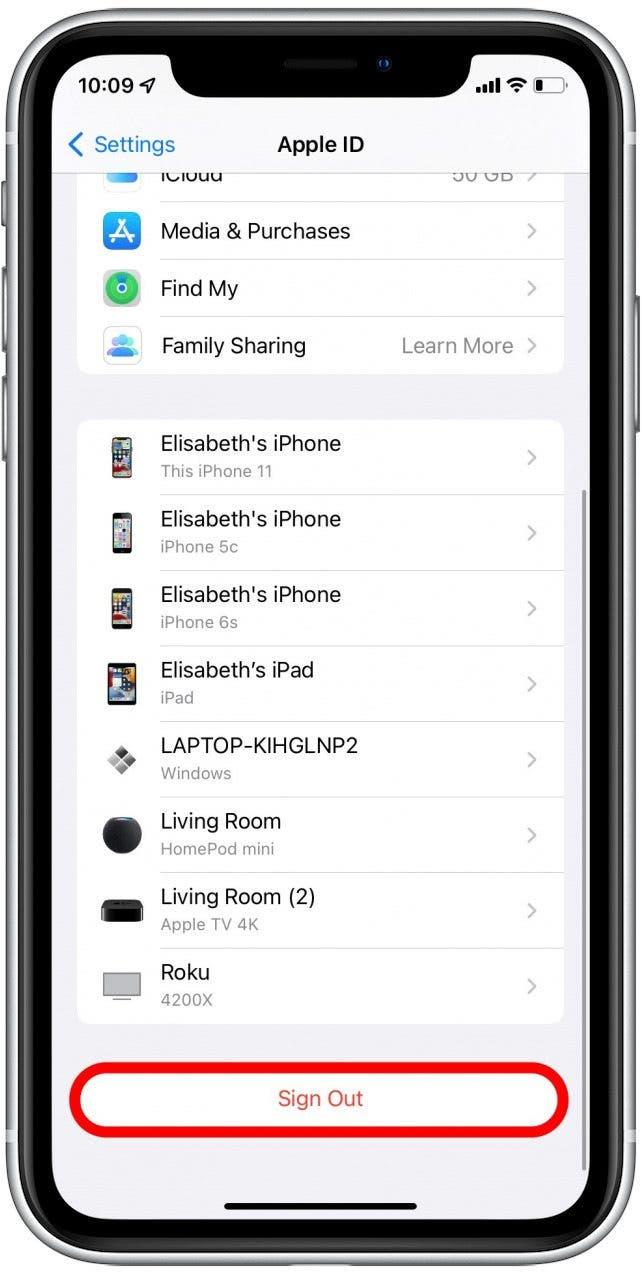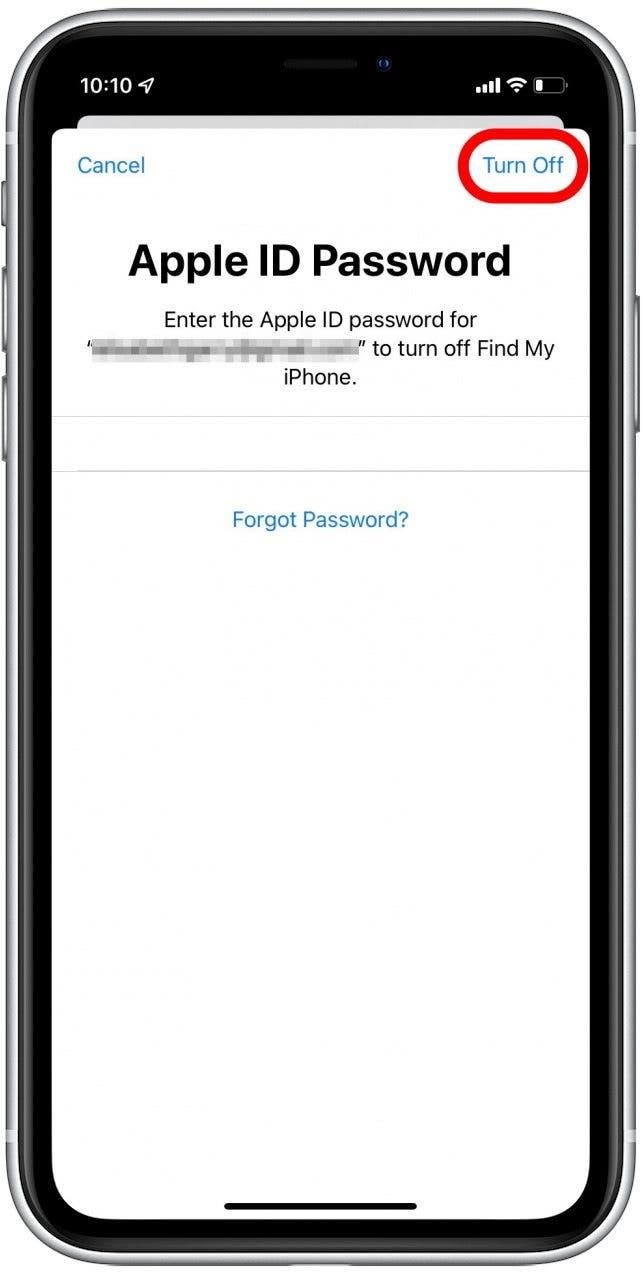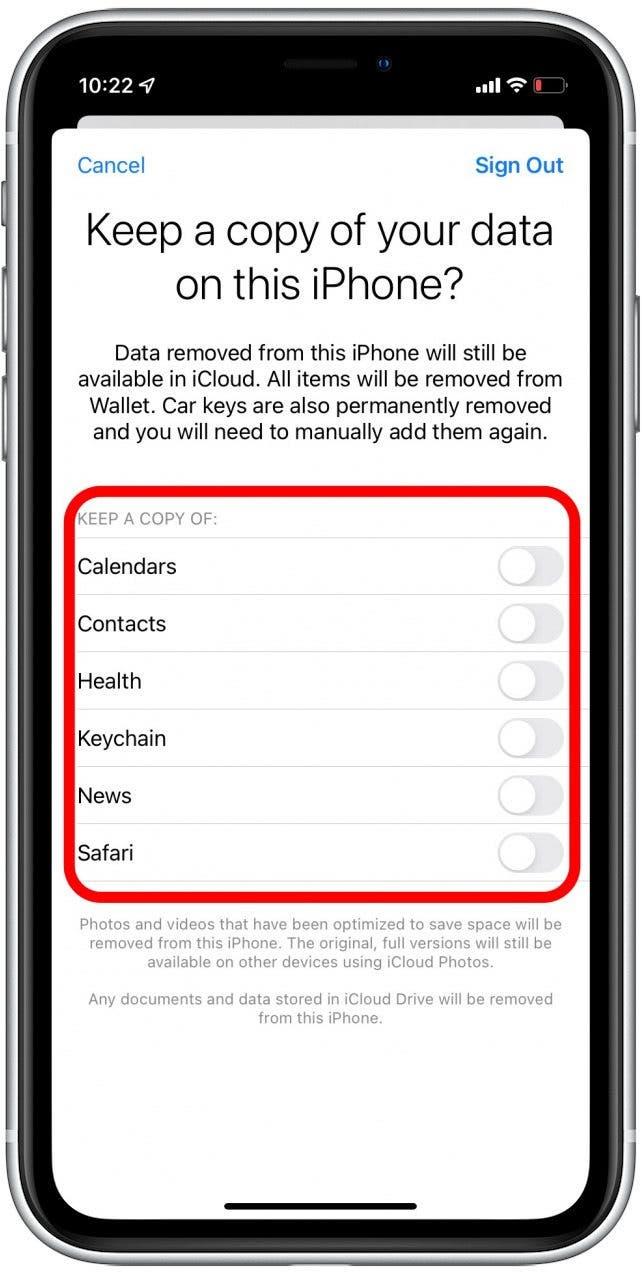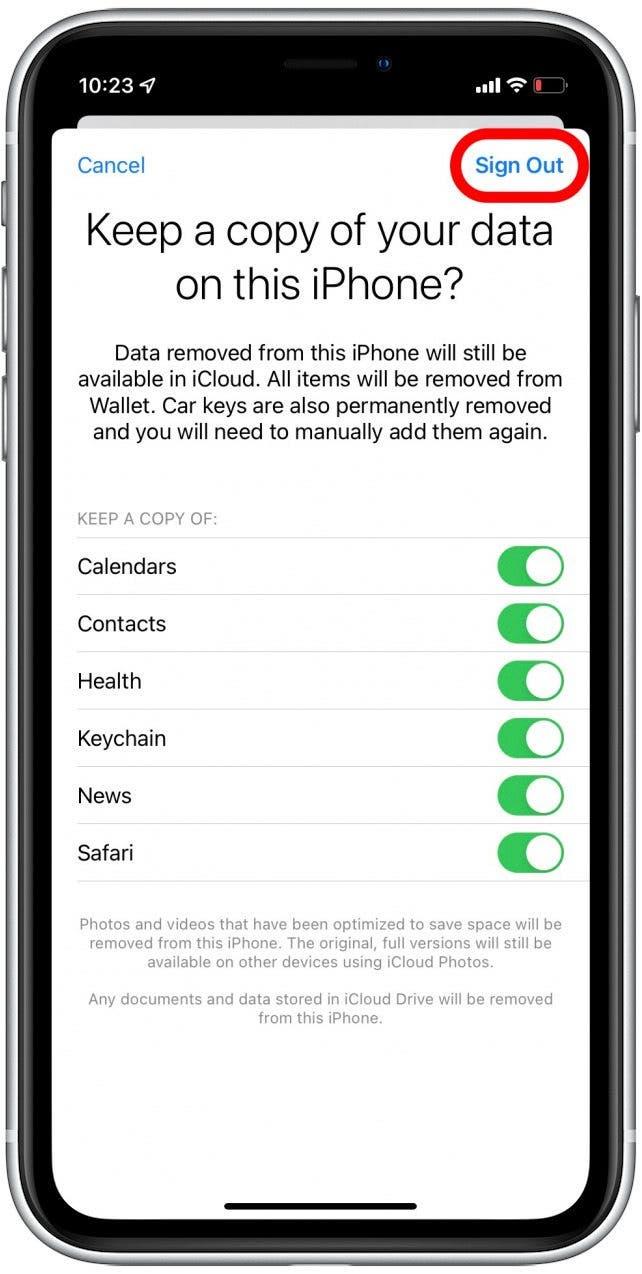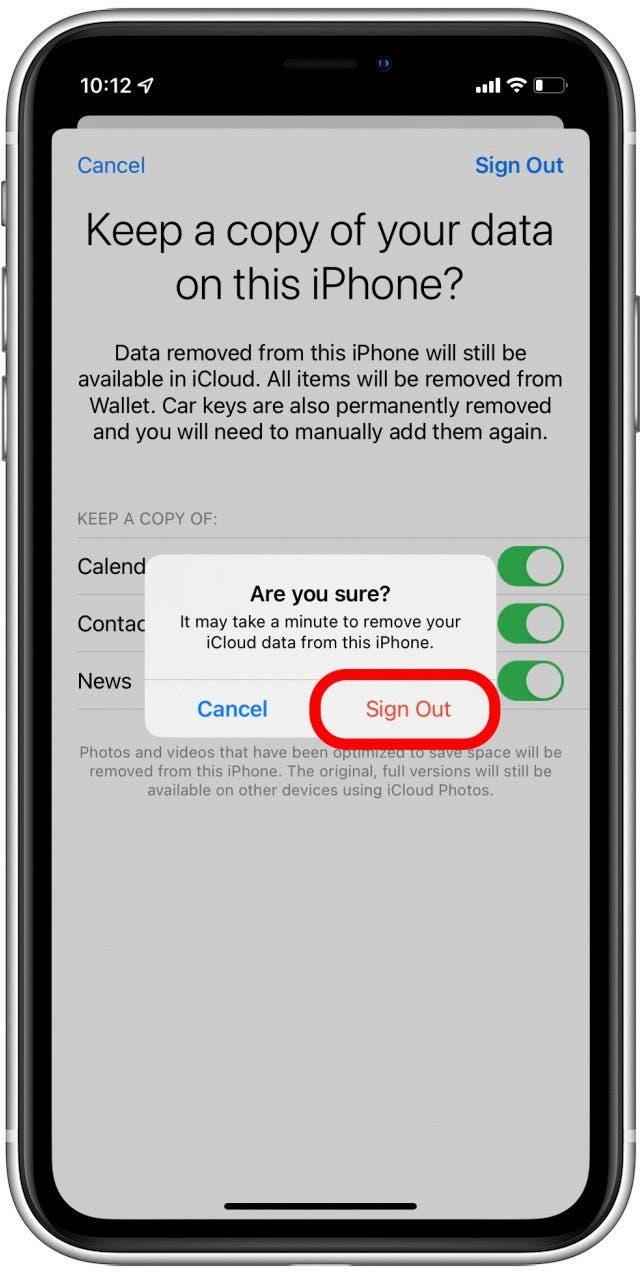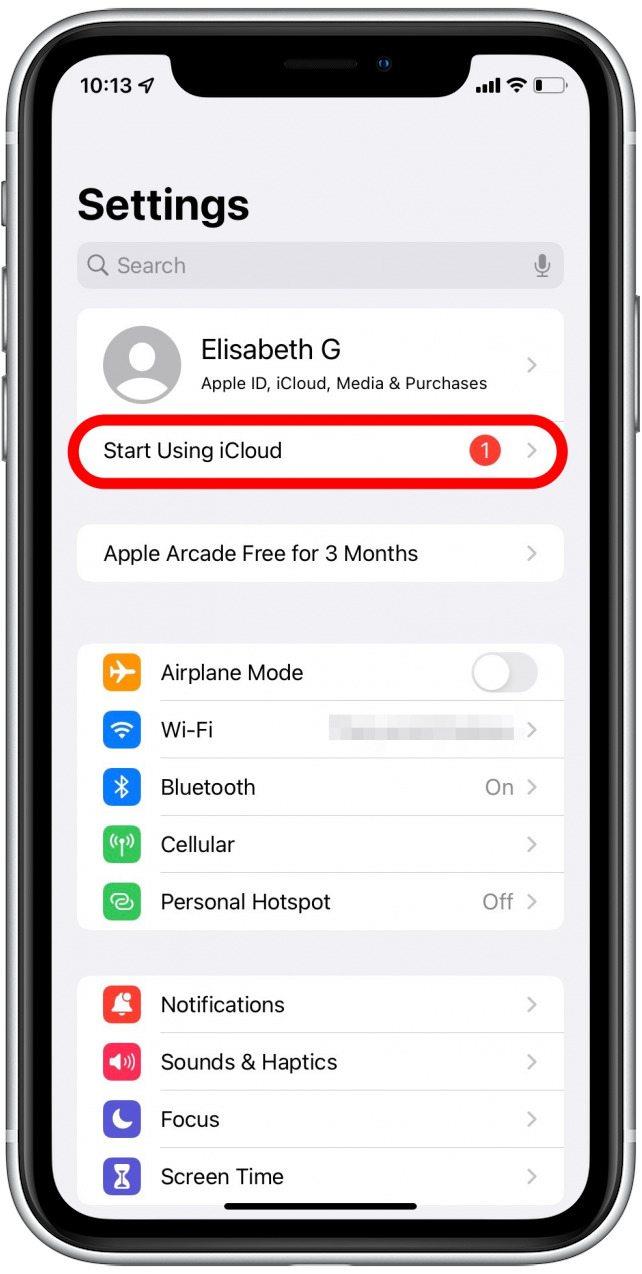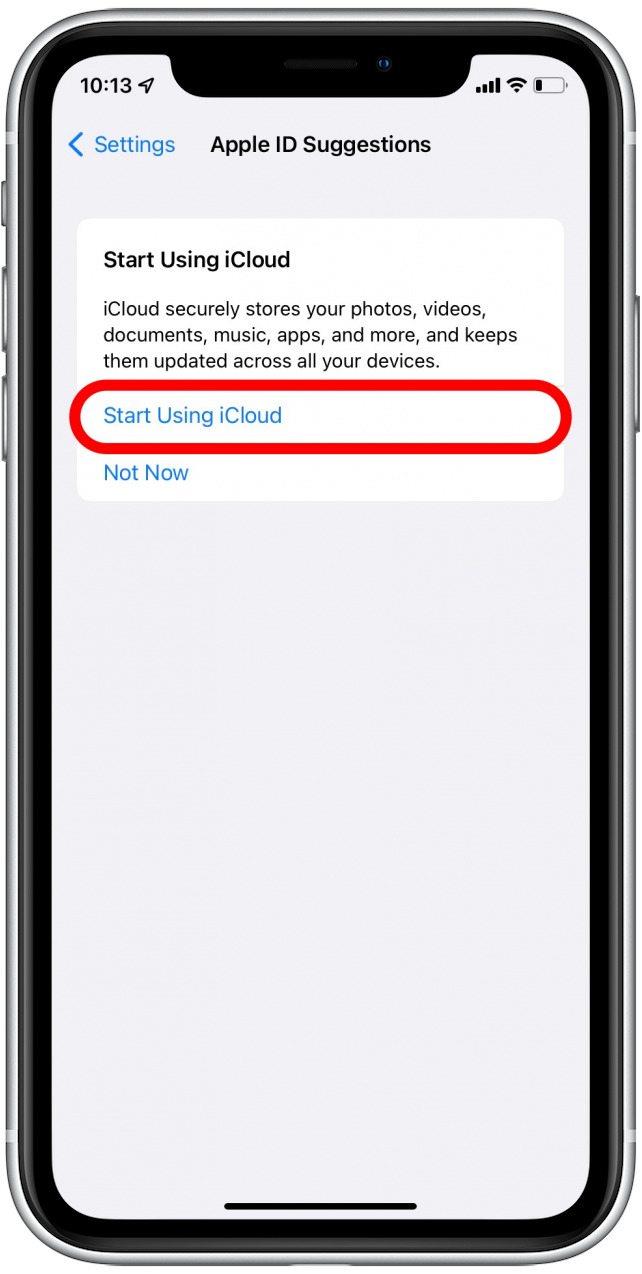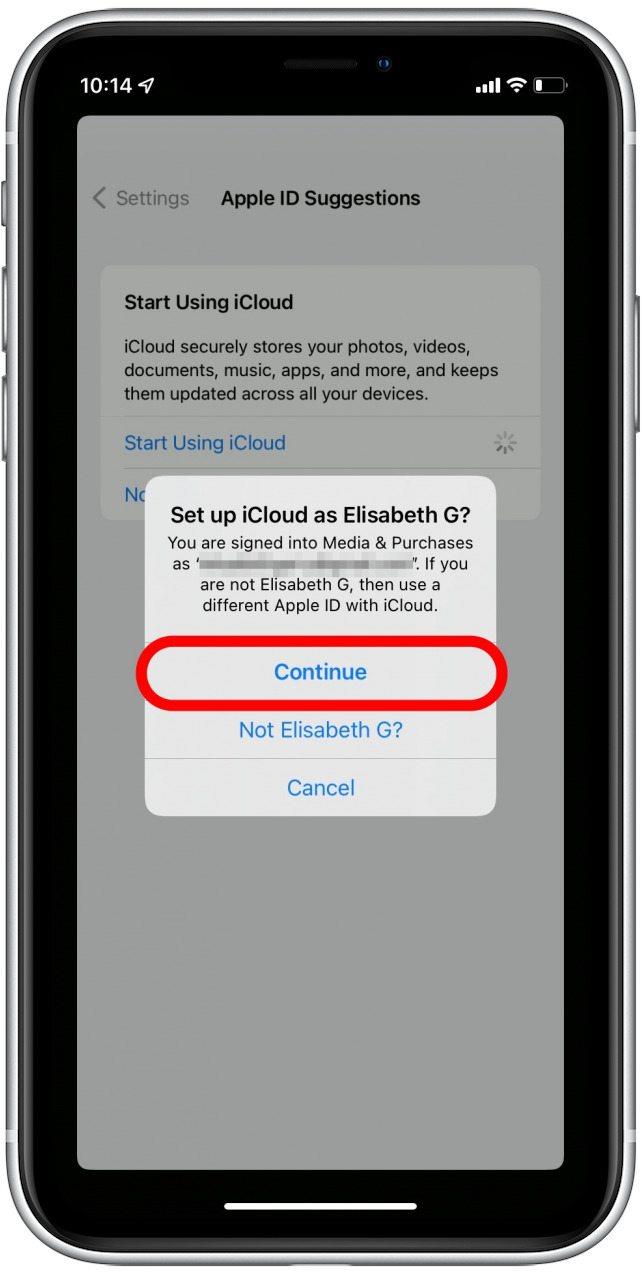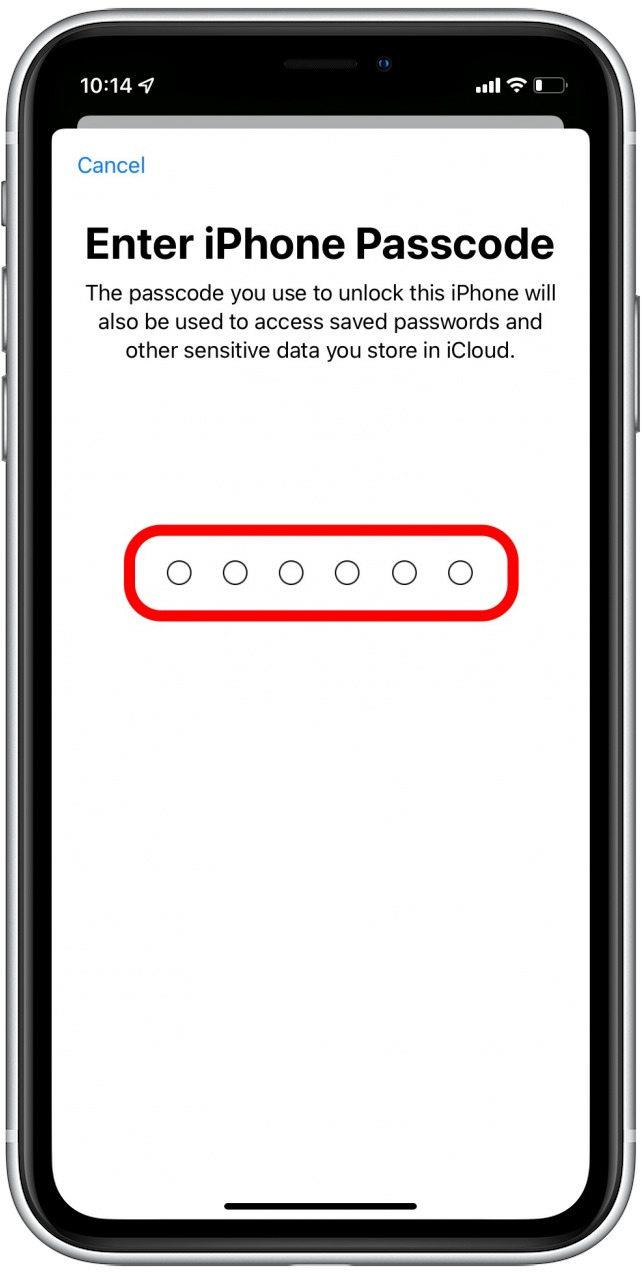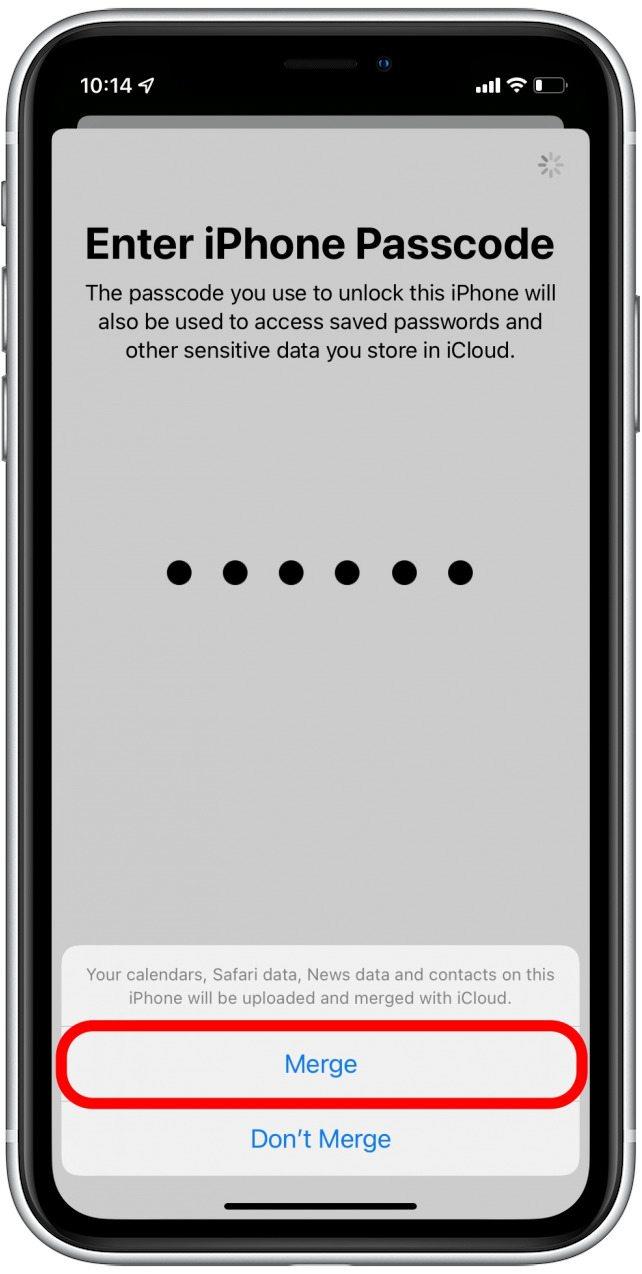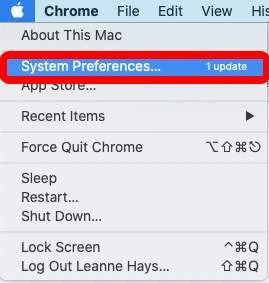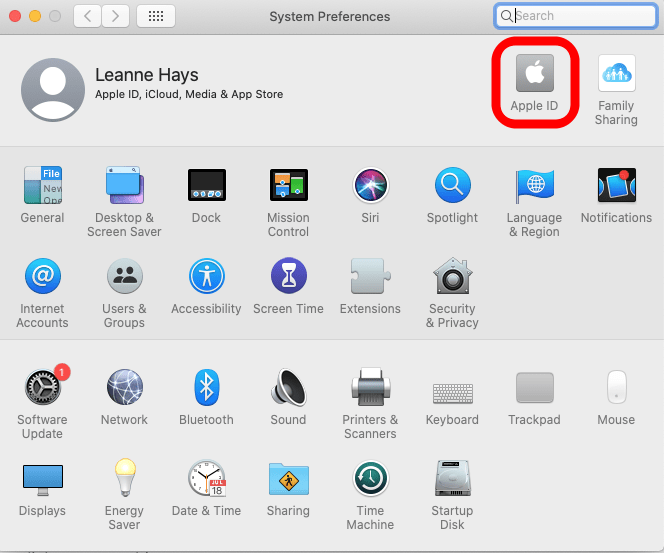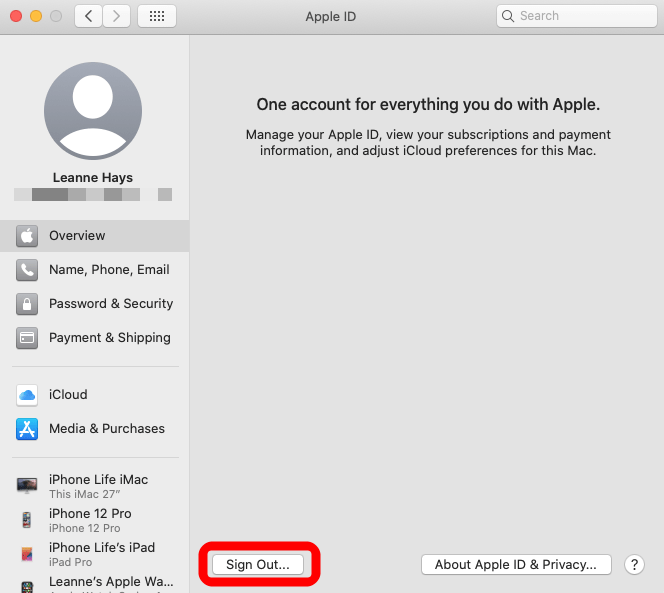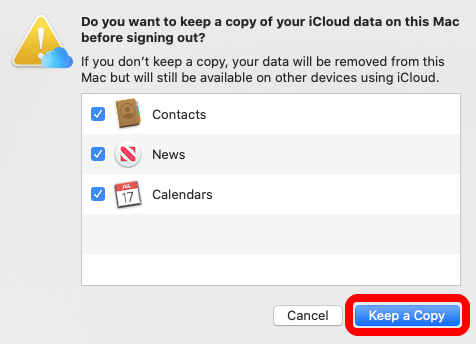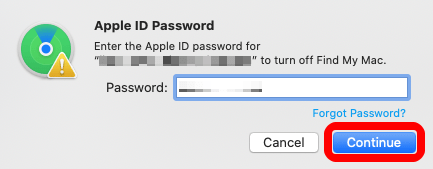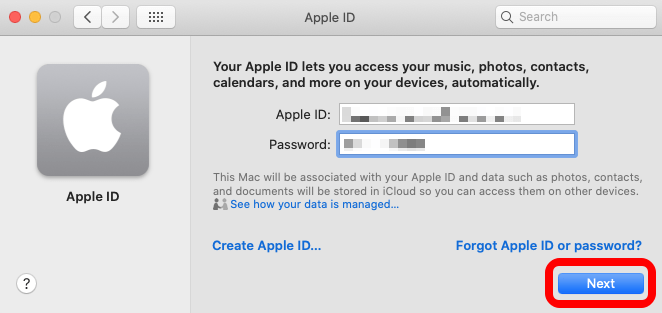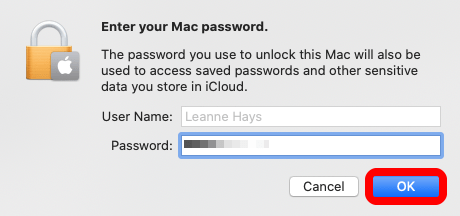Are you having trouble with contacts not showing up on iPhone or Mac? If you’re struggling with how to sync contacts from to iPhone to Mac or iPad, or vice versa, we’ve put together a list of troubleshooting tips to help you get your contacts back.
Related: How to Find Hidden Apps on iPhone
iCloud Contacts Not Showing Up on iPhone? Check These Things First
The Contacts app on your iPhone can only sync with other devices through iCloud. Before we get into more involved troubleshooting tips, let’s go over a few things that will need to be configured properly for your iPhone contacts to sync with other devices:
- Make sure the iCloud Contacts system is up and running via Apple’s site. If the system is down, your contacts are not syncing to Mac or vice versa, and you’ll need to wait until the system is back up and check again.
- If you can’t sync contacts from iPhone to Mac, it may be because you’re signed in with different Apple IDs across your devices. Sign in to all of your devices using the same Apple ID.
- Make sure you’re connected to the internet. Because the Contacts app depends on iCloud to sync between devices, it needs a stable internet connection or access to cellular data to function.
- Check your iCloud storage limit: if you have used up all your iCloud storage, your calendar may not sync across devices.
Now that we’ve gone over the basics, let’s dive into some more involved troubleshooting tips for how to sync contacts from iPhone to Mac and other Apple devices.
Toggle iCloud Contacts On
For your iPhone Calendar app to sync across all your Apple devices, you’ll need to make sure iCloud has access to it. Here’s how:
- Open Settings.
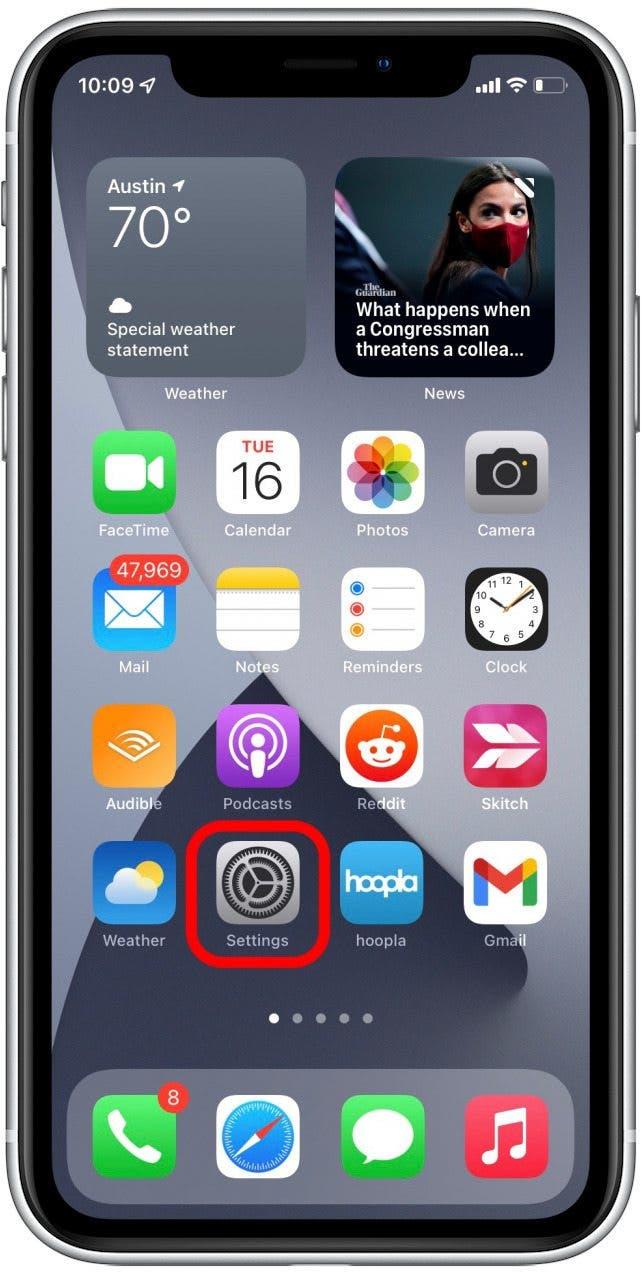
- Tap on your name.

- Tap iCloud.

- If Contacts is toggled off, toggle it on.

Make Sure Calendar Has Access to Mobile Data
If you experience trouble syncing Contacts from iPhone to Mac when not connected to the internet, it may be because your Contacts app does not have access to mobile data. Here’s how to make sure your contacts can sync even when you don’t have an internet connection:
- Open Settings.

- Tap Cellular.

- Scroll down to Contacts and make sure it is toggled on.

Sign Out of iCloud on iPhone & Mac & Back In
Sometimes a setting you don’t know is on or another mysterious glitch can be reset simply by signing out of your account and signing back in. This can sometimes fix issues like iCloud contacts not syncing.
How to Sign Out of & Back into iCloud on iPhone
- Go to Settings.

- Tap on your name at the top.

- Scroll to the bottom and tap Sign Out.

- Enter your Apple ID password when prompted.
- Tap Turn Off.

- Determine whether you’d like to keep a copy of your data on your iPhone. This data will be available as soon as you sign back in again, but if you’re concerned, you may want to make a backup of your iPhone before signing out of iCloud.

- Confirm Sign Out.

- Confirm Sign Out again.

- After you’re signed out, you’ll be returned to Settings. Tap on Start Using iCloud.

- Tap Start Using iCloud.

- Tap Continue.

- Enter your iPhone Passcode.

- Tap Merge.

Now you’re signed back into iCloud. Give it a minute, then check your Contacts app to see if it has synced up.
How to Sign Out of & Back into iCloud on Mac
- Open System Preferences.

- Click Apple ID.

- Click Sign Out.

- Choose whether to keep a copy of your data and click Keep a Copy.

- Enter your password and click Continue.

- Sign back into your iCloud/Apple ID by entering your Apple ID information into the popup window and clicking Next.

- Enter your Mac password and click OK.

Now you’re signed back into iCloud. Give it a minute, then check your Contacts app to see if it has synced up.
Restart Devices
Earlier, we tried closing and opening the Calendar app on your iPhone to fix an iPhone calendar not syncing. If closing and restarting the Contacts app doesn’t work, you can also try to restart your devices to get your calendars to sync across all of them. If you’re not sure how to restart your iPhone or iPad, you can read this article on restarting your iPhone X or later and how to force restart iPhones and iPads.
Å starte enheten på nytt kan hjelpe apper som ikke fungerer, så etter at du har startet opp sikkerhetskopiering, sjekk Kontakter-appen på nytt for å se om synkroniseringsproblemene har løst seg selv.
Hvis du har andre synkroniseringsproblemer, sjekk artikkelen vår om hvordan du synkroniserer iPhone Kalender-app.